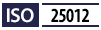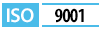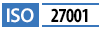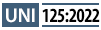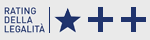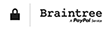Guide to configuring OpenAI Chat with MCP Openapi
This documentation collects practical examples and quick tips for configuring the mcp.openapi.com server within OpenAI Chat. The integration between the OpenAI (LLM) language model and the Openapi Marketplace API makes it possible to combine the power of natural language with access to always up-to-date data and services. Thanks to this integration, you can automate processes, enrich applications, and create customized solutions in a simple, fast, and effective way.
With the steps described below, you will be able to:
- Connect OpenAI to MCP Openapi
- Connect to the Server
- Add the available tools
- Start querying the APIs through the LLM model
The goal is to provide you with a simple and clear setup so that you can immediately leverage the potential of the OpenAI LLM in combination with the available APIs.
Openapi Requirements
Before starting to configure Gemini Desktop, remember to:
- Register a free account on Openapi
- Activate the API services you need in Openapi (Console)
- Generate the token required to set up the configuration file and use the services
- Recharge your credit if you want to use paid services
Create a new chat
To create a new chat, go to https://platform.openai.com/chat and click on "+ Create":
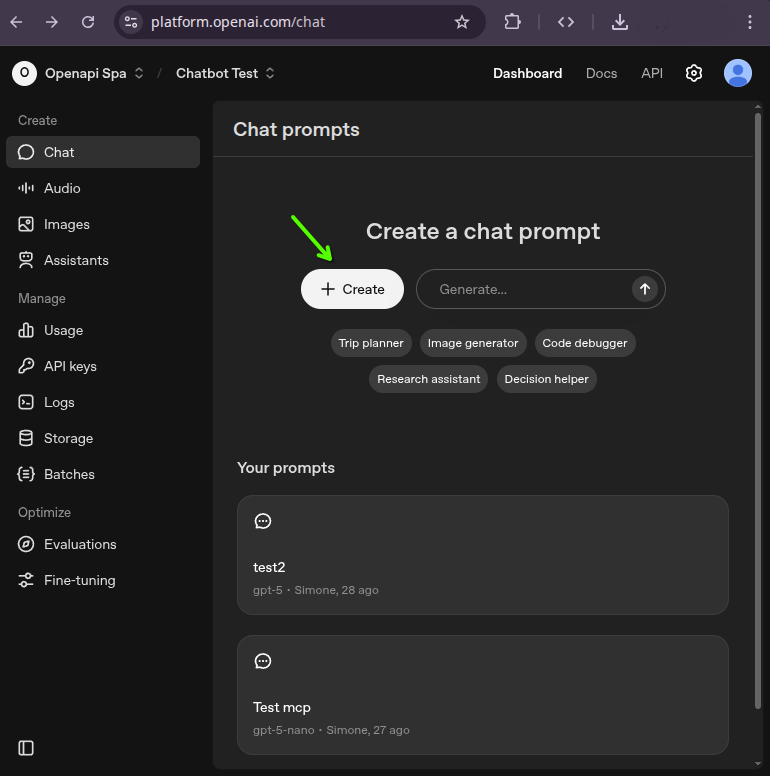
Add a new Tool
To create a new tool, click on "+ Add" in the "Tools" section of the chat settings and select "MCP Server":
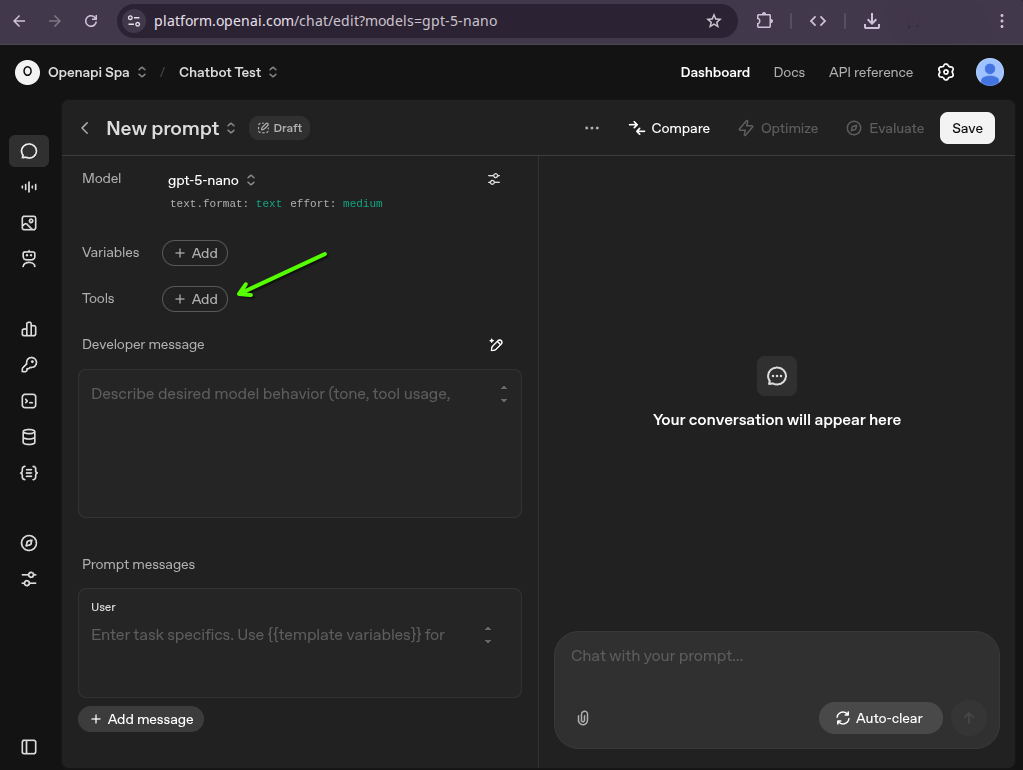
Add a new server
To proceed, click on "+ Server" in the "Tools" section of the chat settings and select "MCP Server":
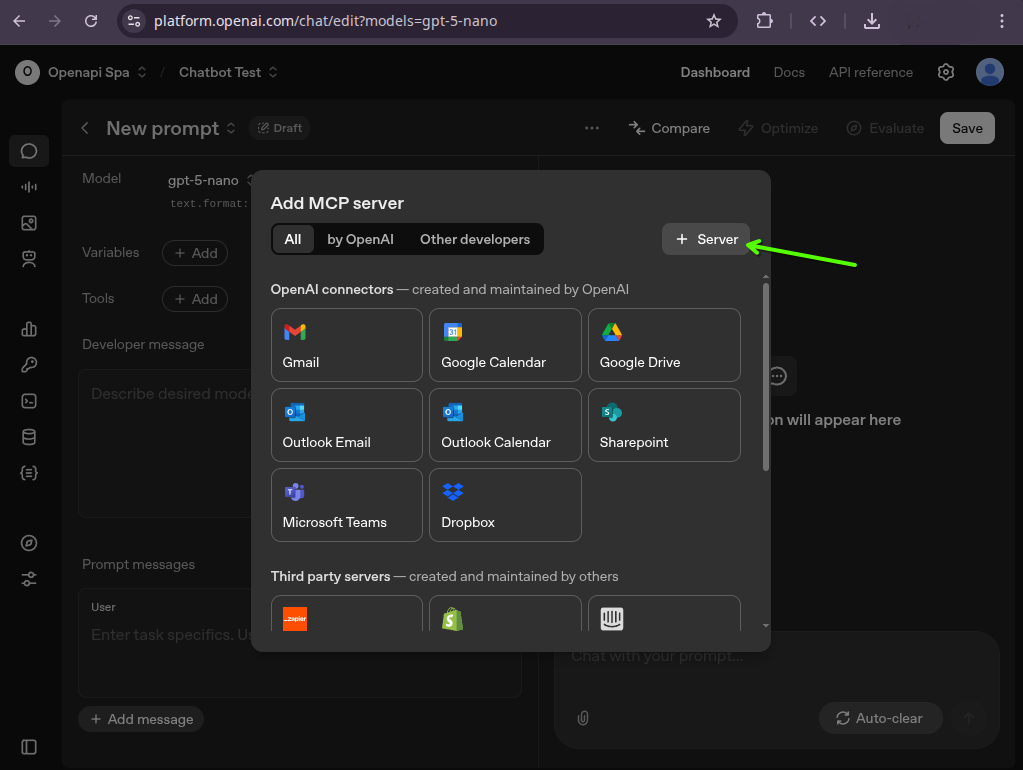
Connect to the server
To connect to the server, fill in the form with the following details:
- Url: https://mcp.openapi.com
- Authentication: select Access token / API key
- Enter your token in the "key" field (generated in Openapi Console)
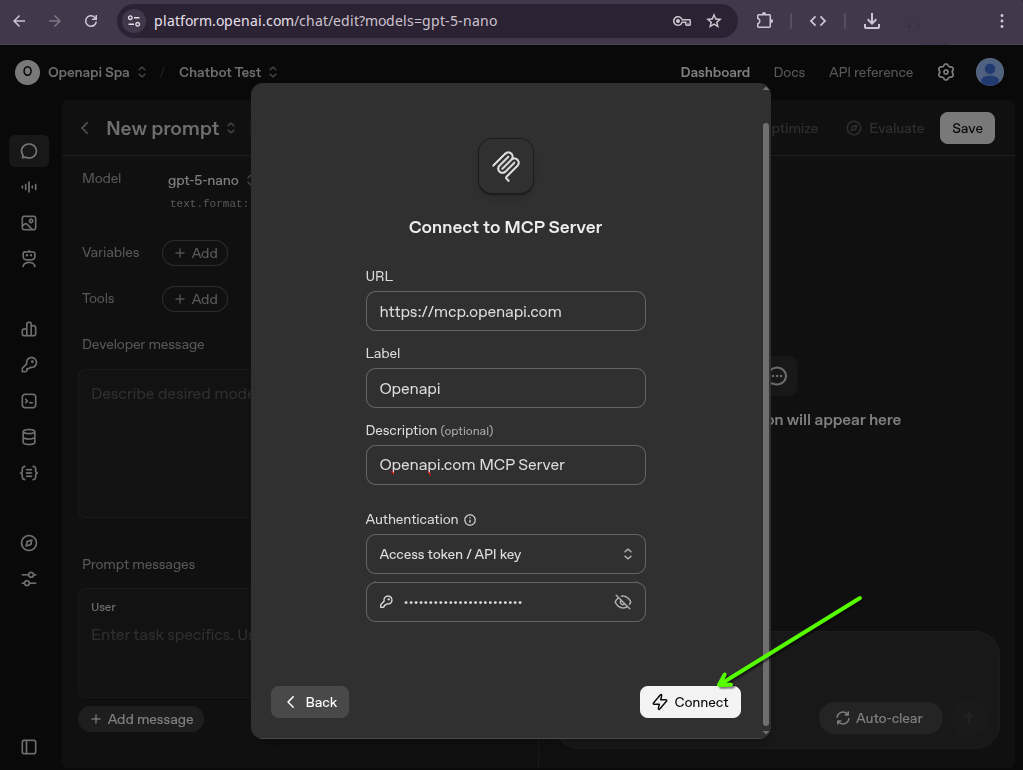
Click on "Connect" and wait a second for the tools to be discovered:
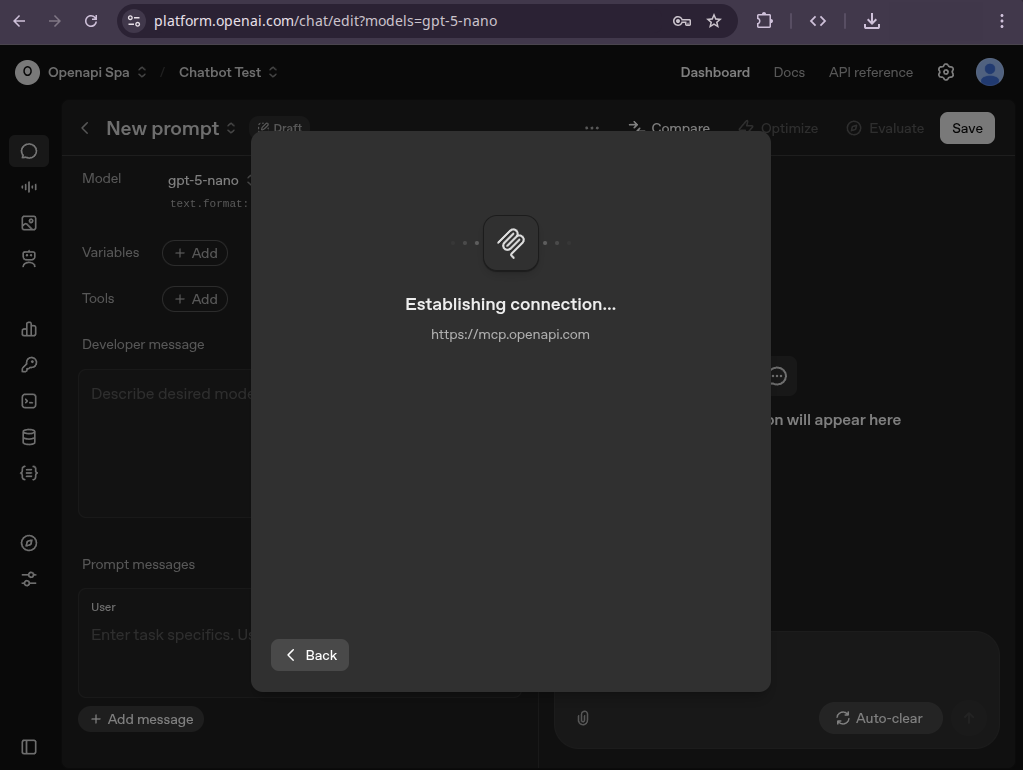
Add the available tools
Once connected to the server, you will have access to the list of all tools available via MCP Openapi
Scroll down and click on "Add" to start using them
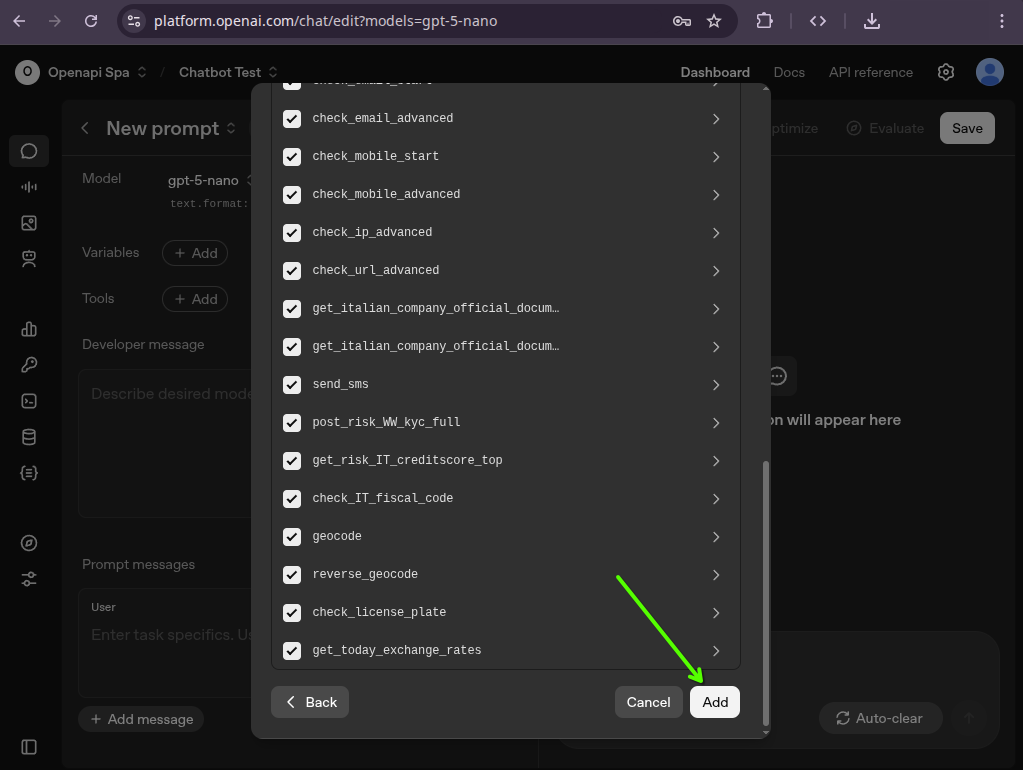
Test the integration
Now you are connected and can start testing the integration:
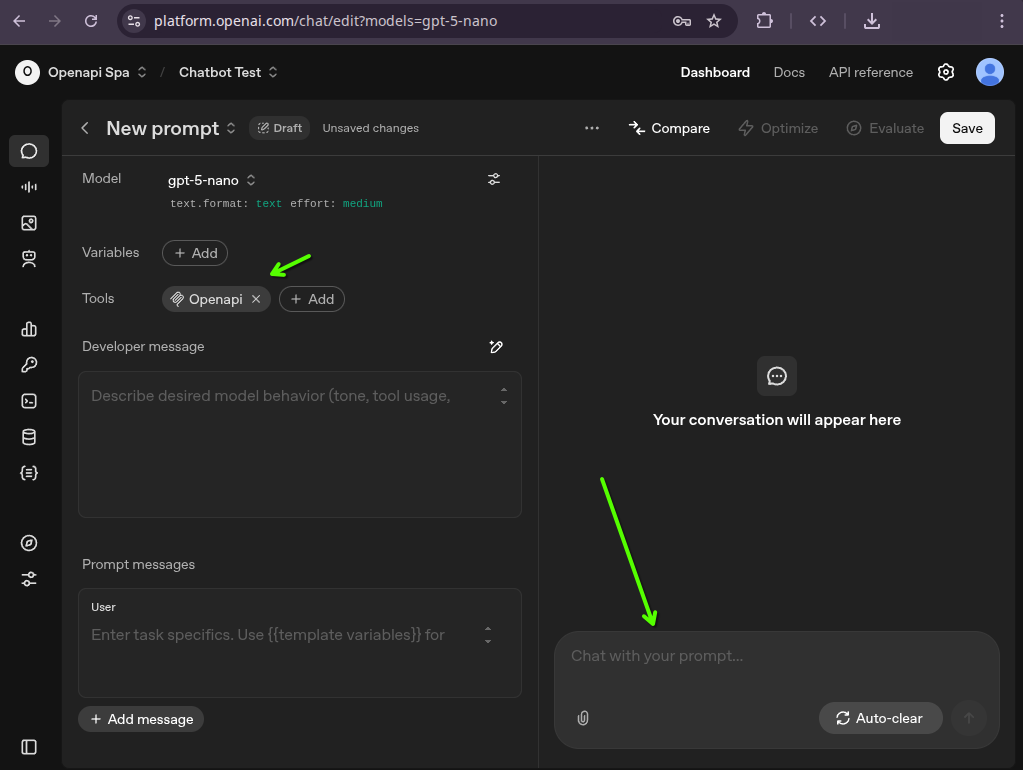
Let's start using Openapi with OpenAI: currency conversion
Let's begin with a simple question to the model: "I have 12 euros in my pocket, how much are they worth in dollars today?"
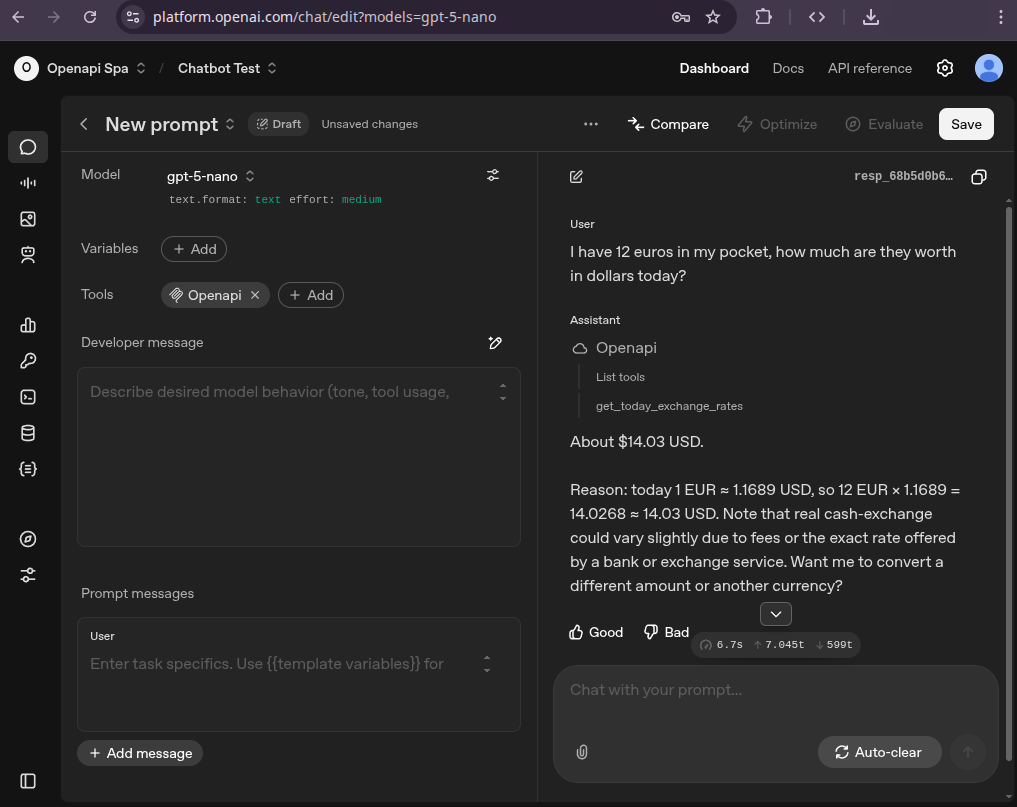
Did you encounter problems during the request?
Make sure you followed these steps:
- Activate the services you want to use in the Openapi Console.
- Generate a token and associate its use with the services via MCP.
- Enter the token in Claude's configuration file.
- Place the configuration file in the correct folder.
- Recharge your credit if you are using paid services.
- For any issue, contact us for support!
For any problem, contact us for support!
Now it's Your Turn!
If you’d like to share how you used MCP, don’t hesitate to contact us!