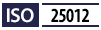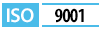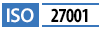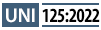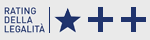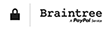Guide to configuring GitHub Copilot VS Code with MCP Openapi
This documentation contains examples and quick tips for configuring the mcp.openapi.com server within GitHub Copilot VS Code.
With the steps described below, you will be able to:
- Connect Copilot to MCP Openapi
- Authenticate properly
- Configure your workspace
- Start querying the APIs via the model
The goal is to provide you with a simple and clear setup so you can immediately take advantage of the LLM Copilot in combination with the APIs available on Openapi.
Official sites and documentation
The official and detailed documentation is available at the following addresses, which we invite you to consult:
Prerequisites
Before starting to configure Copilot, remember to:
- Register a free account on Openapi
- Activate the API services you want in Openapi (Console)
- Generate the token required to set up the configuration file and use the individual services
- Top up your credit if you decide to use paid services
- Download a recent version of Visual Studio Code
- Install and activate GitHub Copilot Chat
Quick Start
For a quick test, you can run vscode from this directory (copilot-vscode):
Windows:
> code .
macOS/Linux:
$ code .
Permanent installation
1. Locate the Configuration Directory
Navigate to the Copilot Chat configuration folder:
Windows:
%USERPROFILE%\.vscode\copilot-chat
macOS/Linux:
~/.vscode/copilot-chat
WARNING If the copilot-chat folder does not exist, create it manually
2. Create the Configuration File
Create the mcp.json file in the identified folder:
{
"inputs": [{
"type": "promptString",
"id": "OpenapiToken",
"description": "Insert a valid Openapi.com Token",
"password": true
}],
"servers": {
"openapi.com": {
"type": "http",
"url": "https://mcp.openapi.com/",
"headers": {
"Authorization": "Bearer ${input:OpenapiToken}"
}
}
}
}
3. Restart VS Code
This step is essential. Completely close Visual Studio Code and reopen it. This way, the Copilot Chat extension will load your new configuration file.
How to use it
Once VS Code has restarted, the configuration will be active.
- Open the GitHub Copilot chat (usually with Ctrl+Alt+I or Cmd+Option+I).
- In the chat, type @ and you should see the new @openapi.com service among the available options.
- Select it and write your request. For example: @openapi.com get my user details.
- On the first request, VS Code will display an input field at the top asking you to enter the token (Insert a valid Openapi.com Token). Thanks to "password": true, the input will be masked as you type.
- Enter the token and press Enter. Copilot will use this token to authenticate its request to the https://mcp.openapi.com/ service and show you the result.
Did you encounter problems with the request?
Make sure you have followed these steps:
- Activate the services you want to use in Openapi Console.
- Generate a token and link it to the services you want to use
- Insert the token into the Copilot configuration file.
- Place the configuration file in the correct folder.
- Top up your credit if you are using paid services.
For any issues, we are here contact us for support!
And now it’s your turn!
Would you like to tell us how you used MCP? Don’t hesitate to contact us!