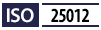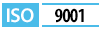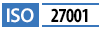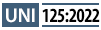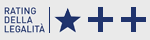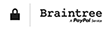Claude Desktop Configuration Guide with MCP Openapi
This documentation provides practical examples and quick tips to configure the mcp.openapi.com server within Claude Desktop.
The integration between the Claude language model (LLM) and the Openapi API Marketplace allows you to combine the power of natural language with access to always up-to-date data and services. This way, you can automate processes, enrich applications, and create customized solutions easily, quickly, and effectively.
By following the steps below, you will be able to:
- Connect Claude to MCP Openapi
- Authenticate correctly
- Configure the working environment
- Start querying the APIs through the model
The goal is to provide you with a simple and clear setup so you can immediately leverage the potential of the Claude LLM in combination with the APIs available on Openapi.
Official websites and documentation
The official and detailed documentation is available at the following links, which we invite you to consult:
Openapi Requirements
Before starting to configure Claude Desktop, remember to:
- Register a free account on Openapi
- Activate the API services you need in Openapi (Console)
- Generate the token required to set up the configuration file and use the services
- Recharge your credit if you want to use paid services
Configuration
Before starting the configuration, make sure you have installed Node.js. On Windows, the installation must be located in a path without spaces: the default path Program Files, in fact, due to a Claude bug, does not allow the execution of npx.
1. Create a json file named claude_desktop_config.json in the correct directory, depending on your operating system:
- On Linux: the file must be located in
~/.config/Claude/claude_desktop_config.json - On MacOS: the file must be located in
~/Library/Application Support/Claude/claude_desktop_config.json. The official quick guide confirms this as the default location of the configuration file. - On Windows: the file must be located in
%APPDATA%\Claude\claude_desktop_config.json. You can access this path by opening the Run dialog (Windows key + R) and typing%APPDATA%\Claude.
2. Insert the following code into the claude_desktop_config.json file and replace {OPENAPI_TOKEN} with a token generated via openapi.com:
{
"mcpServers": {
"openapi.com": {
"command": "npx",
"args": [
"mcp-remote",
"https://mcp.openapi.com/",
"--header",
"Authorization: Bearer {OPENAPI_TOKEN}"
]
}
}
}
3. Save the file and launch Claude Desktop to verify that it is properly configured
Check connection to the MCP server
Once Claude Desktop is started:
- Click on Search & Tools (1)
- Check the list of available tools by clicking on openapi.com (2)
If you can correctly see the list of tools, you are ready to start using Openapi services through Claude!
Start using Openapi with Claude: currency conversion
If you have correctly entered the Generated Token, you can start interacting naturally with the integrated services of Openapi.com through the Claude language model. In this demonstration, the Claude Sonnet 4 model was selected. For more details about available models, their costs, and their availability, consult the client documentation.
Let’s ask the model a simple question: "I have 12 euros in my pocket, how much are they worth in dollars today?"
Authorization is requested to execute the call to a specific MCP tool from mcp.openapi.com (in this example, "get_today_exchange_rates"). Authorization can be granted as one-time or permanent.
Once the client is authorized, the response will be immediately available:
Let’s move on to a more advanced example: retrieve a list of companies with economic and geographic parameters
We request company information based on some parameters: "How many joint-stock companies (SPA) with revenue above 10 million are located in the province of Terni (an Italian city)?"
In this example, the "dryRun" property of the company.openapi.com API was automatically set. This option allows you to get a free count ("count") and cost estimate ("cost") for the specified criteria, without actually extracting the dataset.
Export a database
Once we have the information on the number of companies, we can request detailed information about the identified companies and obtain a CSV file.
Create a detailed company report
Do we prefer a report instead of a list of company data? No problem—with a simple prompt ("make me an html report of openapi spa") it is possible to obtain a company report with registry, financial, and organizational information!
Did you encounter issues during the request?
Make sure you followed these steps:
- Activate the services you want to use in the Openapi Console.
- Generate a token and associate its use with the services through MCP.
- Insert the token into Claude’s configuration file.
- Place the configuration file in the correct folder.
- Recharge your credit if you are using paid services.
If you encounter any issues, contact us for support!
Now it’s your turn!
Have you already tried MCP? Share your experience, don’t hesitate to write to us!